FAX Configuration in RCVx3 Router
Overview
The FAX Configuration feature in the RCVx3 Router is designed to support the reliable transmission of fax data over an IP network. Since traditional fax machines were originally built for analog telephone lines, sending a fax over a digital VoIP (Voice over Internet Protocol) network requires special protocols and configurations to ensure smooth and accurate data transmission.
The RCVx3 Router provides flexible settings to enable T.38 faxing, ensure redundancy, and optimize fax transmission quality. These configurations help businesses and users transmit faxes efficiently over VoIP while avoiding issues like data loss, jitter, or delays.
How It Works
Traditional faxing relies on analog signals, but VoIP networks are designed for digital communication. To bridge this gap, T.38 Fax over IP (FoIP) is used to send faxes over an internet connection without significant quality degradation.
When a fax is transmitted, the RCVx3 Router detects the fax signal and applies the appropriate settings:
-
T.38 Protocol – Converts analog fax signals into a format suitable for IP transmission.
-
Fax Bypass Mode – Ensures compatibility with both fax and modem transmissions.
-
CNG & CED Detection – Identifies fax tones to properly route the fax call.
-
Redundancy Handling – Helps prevent packet loss, ensuring successful fax delivery.
By configuring these settings, users can ensure smooth and error-free fax communication over VoIP.
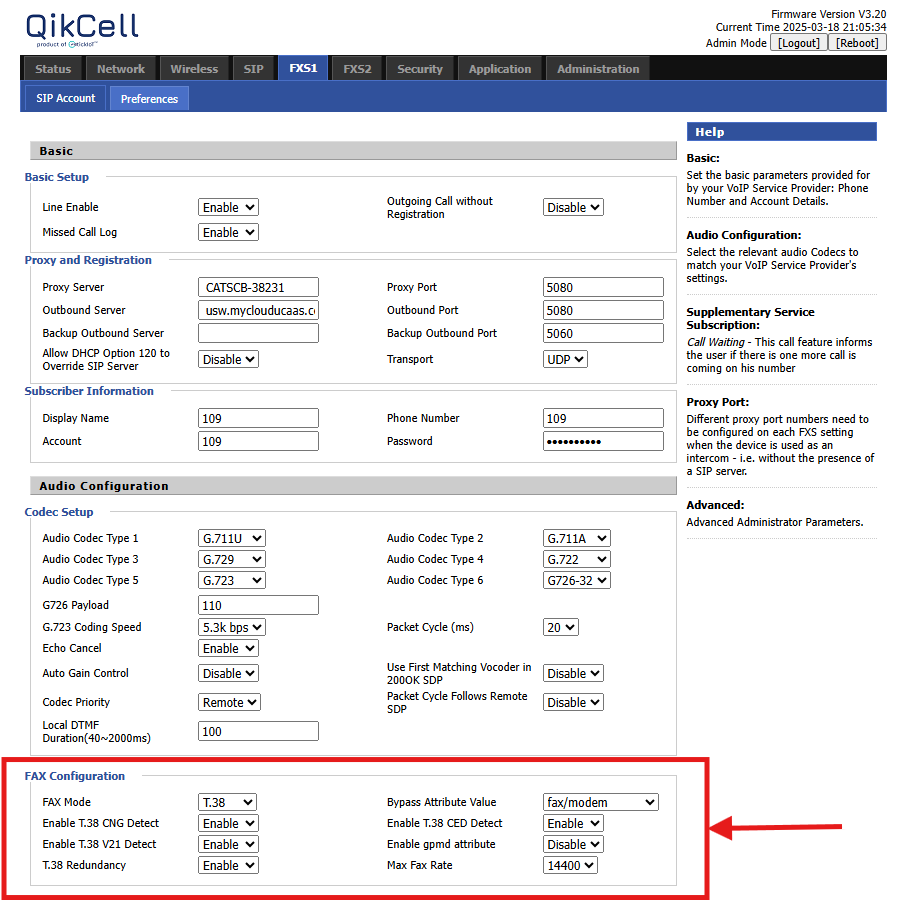
Key FAX Configuration Settings
1. FAX Mode
-
T.38
The T.38 protocol is used to transmit faxes over an IP network. It efficiently converts and delivers fax data, reducing transmission errors caused by network delays or packet loss.
🔹 Example Usage:
-
A business using VoIP for faxing should enable T.38 for reliable transmission.
-
If T.38 is not available, the system may attempt to send faxes using an audio codec (pass-through mode), which can be less reliable.
2. Bypass Attribute
-
Bypass Attribute Value: fax/modem
This setting allows the router to recognize both fax and modem signals and bypass certain VoIP processing that might interfere with their transmission.
🔹 Example Usage:
-
If a fax machine and modem are both used in a business, setting this value to fax/modem ensures both can operate without issues.
3. T.38 Detection Settings
-
Enable T.38 CNG Detect: Enabled
-
Detects the Calling Tone (CNG) signal that a fax machine sends when initiating a call.
-
-
Enable T.38 CED Detect: Enabled
-
Detects the Called Station Identification (CED) tone sent by the receiving fax machine.
-
-
Enable T.38 V.21 Detect: Enabled
-
Detects V.21 modulation, which is used for fax handshaking (the initial communication between fax machines).
-
🔹 Example Usage:
-
If a business experiences failed fax calls, enabling these detection settings helps the router correctly identify fax signals and establish a reliable connection.
4. Enable gpmd Attribute
-
Enable gpmd Attribute: Disabled
This setting controls whether generic media format detection is used. Disabling it ensures that fax transmissions are handled specifically by the T.38 protocol without unnecessary interference.
🔹 Example Usage:
-
For T.38 faxing, this setting should remain disabled to prevent conflicts with voice codecs.
5. T.38 Redundancy
-
T.38 Redundancy: Enabled
This setting sends duplicate fax packets to ensure data is successfully transmitted, even if some packets are lost.
🔹 Example Usage:
-
If a fax transmission frequently fails due to packet loss, enabling T.38 Redundancy improves reliability, especially on unstable internet connections.
6. Max Fax Rate
-
Max Fax Rate: 14400 bps
This defines the maximum transmission speed for fax data. 14400 bps (bits per second) is a balanced rate that provides good quality and reliability.
🔹 Example Usage:
-
If a fax machine supports higher speeds (e.g., 33600 bps) but frequently fails, reducing the rate to 14400 bps ensures better success.
Use Cases of FAX Configuration
-
Business Offices – Send and receive faxes over VoIP without needing analog phone lines.
-
Healthcare Industry – Securely transmit medical records and prescriptions via fax.
-
Government Agencies – Ensure reliable fax communication for official document exchange.
-
Call Centers – Support fax-based customer service applications.
-
Legal & Financial Services – Maintain a paper trail for sensitive contracts and financial statements.
Final Notes
-
The default FAX Configuration settings in the RCVx3 Router are optimized for most VoIP fax scenarios.
-
T.38 should always be enabled for fax transmissions over VoIP to ensure high reliability.
-
Fax Redundancy improves success rates in poor network conditions.
-
Users can adjust the Max Fax Rate if higher speeds cause failures.
-
The settings can be modified based on the user's network and fax machine capabilities for optimal performance.
Related Articles
Audio Codec Configuration in RCVx3 Router
Overview The Audio Configuration feature in the RCVx3 Router allows users to set up and manage audio codecs, optimize voice transmission, and ensure high-quality audio communication over VoIP (Voice over Internet Protocol) networks. It provides ...Fax Setup / SIP Setup / VoIP Setup on FXS1/FXS2 port in Local Webpage
Get the SIP Credentials from SIP providers(Windstream/Axion etc): Power On device (https://support.qikcell.com/portal/en/kb/articles/rcvx) Login to device at 192.168.3.1 FXS1 Setup (similar for FXS2): Login to device at 192.168.3.1 Navigate to SIP ...LED indication of RCVx3 Router
The LED's on the router indicate the router's current status. Solid Green Light on Cellular, Wifi, WAN, LAN The solid green lights on a router typically indicate the following statuses for different connections: Cellular (Mobile Network) Light: Solid ...Firmware Upgrade in RCVx3 Router using Local UI
The Firmware Upgrade feature for the RCVx3 device allows administrators to update the device's firmware to the latest version, ensuring access to new features, security patches, and performance improvements. This process is simple and secure, ...Troubleshoot of RCVx3
How do we know FXS port is working in router? To determine if your FXS (Foreign Exchange Subscriber) port is working on your router, you can follow these steps: Check for Dial Tone: Connect an analog telephone to the FXS port on RCVx3. Lift the ...