Modify IP-Passthrough (Static or Generic SIM) in local web page
Open a web browser and enter the URL 192.168.4.1 to access the login page of the RC500 router.
If you are logging in for the first time, use the default credentials:
- Username: celestial
- Password: hellotickiot
3. Select the Network option to access the available network settings.
4. In the Network section, click on Cellular to access the cellular settings.
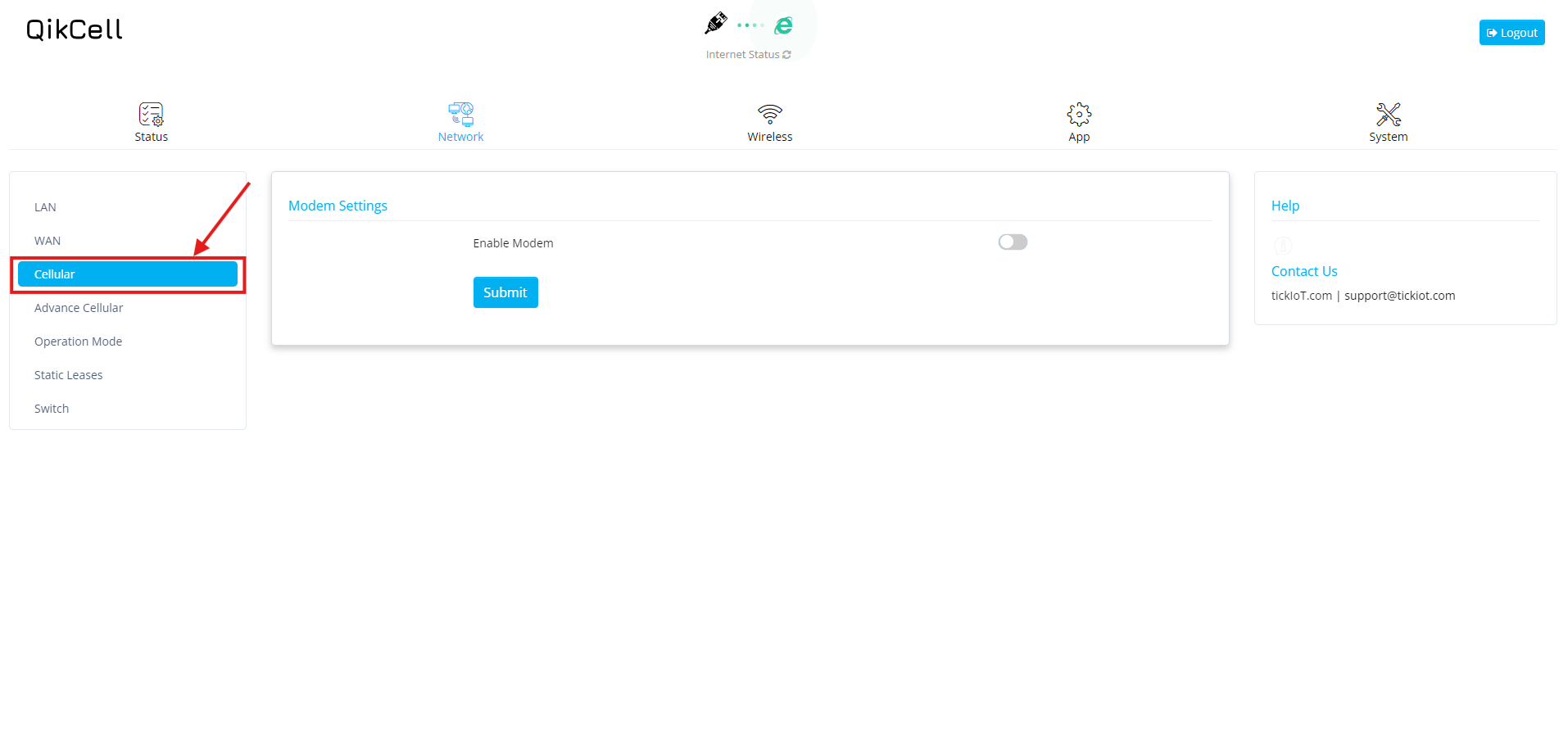
5. In the Cellular option, we have Modem settings. If it is disabled, please click on the switch to enable the Modem settings.
6. After enabling the Modem settings, hover over the Mode option, which is the third option in the Modem settings. Click on it to reveal two options: Default and IP-Passthrough. Select IP-Passthrough.
7. After selecting IP-Passthrough, you will see two options: IP-Passthrough MAC Address and IP-Passthrough Interface.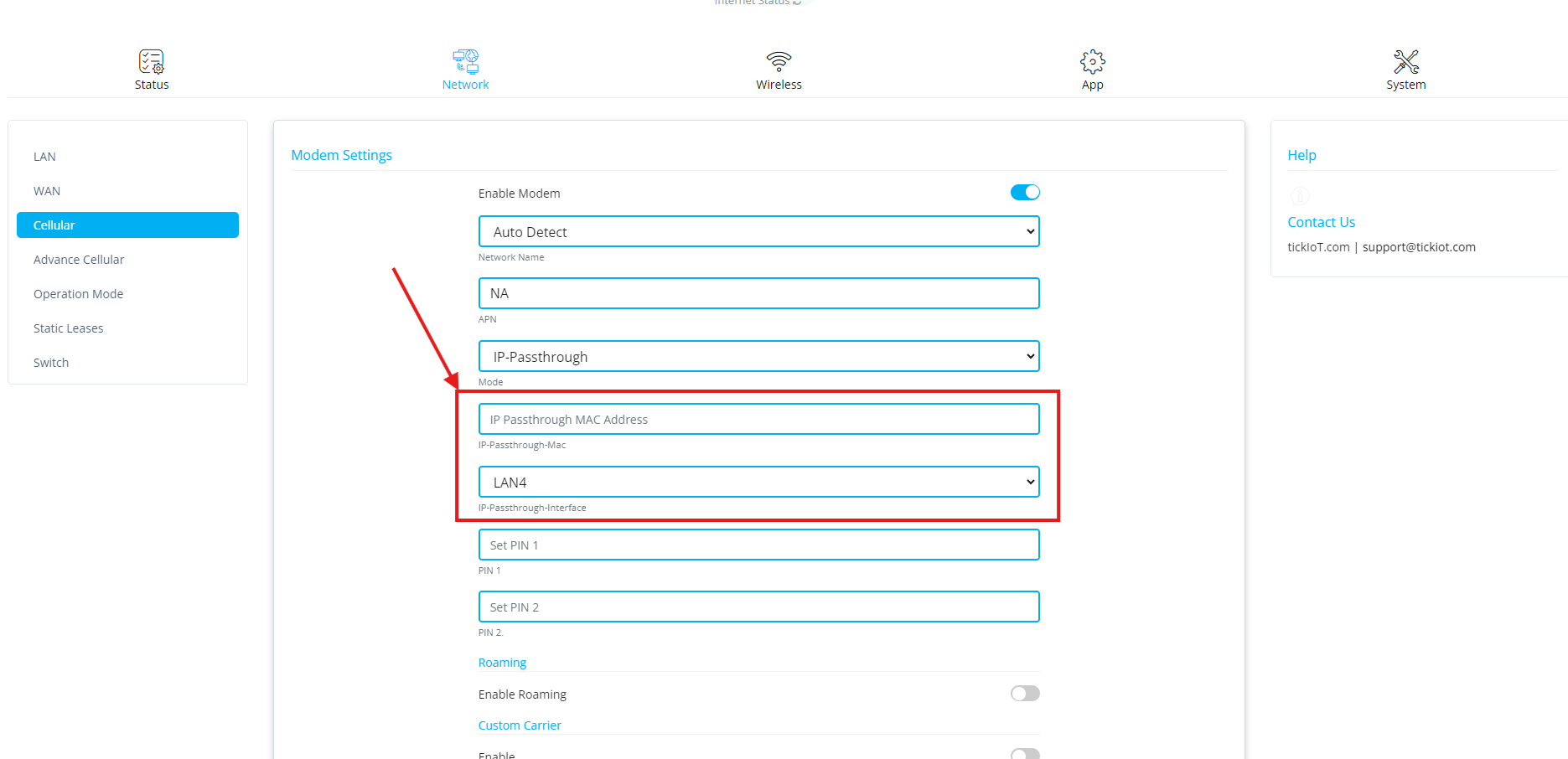
- IP-Passthrough MAC Address: Do not use this option
- IP-Passthrough Interface: Click this option to display a list of LAN1, LAN2, LAN3, LAN4, and WAN. It is recommended that users select the desired LAN port for the IP-Passthrough Interface.
8. After finalizing the changes made to the IP-Passthrough settings, click the Submit button to save the changes and recommended to power cycle the device. You are now all set to use your desired LAN for IP-Passthrough.
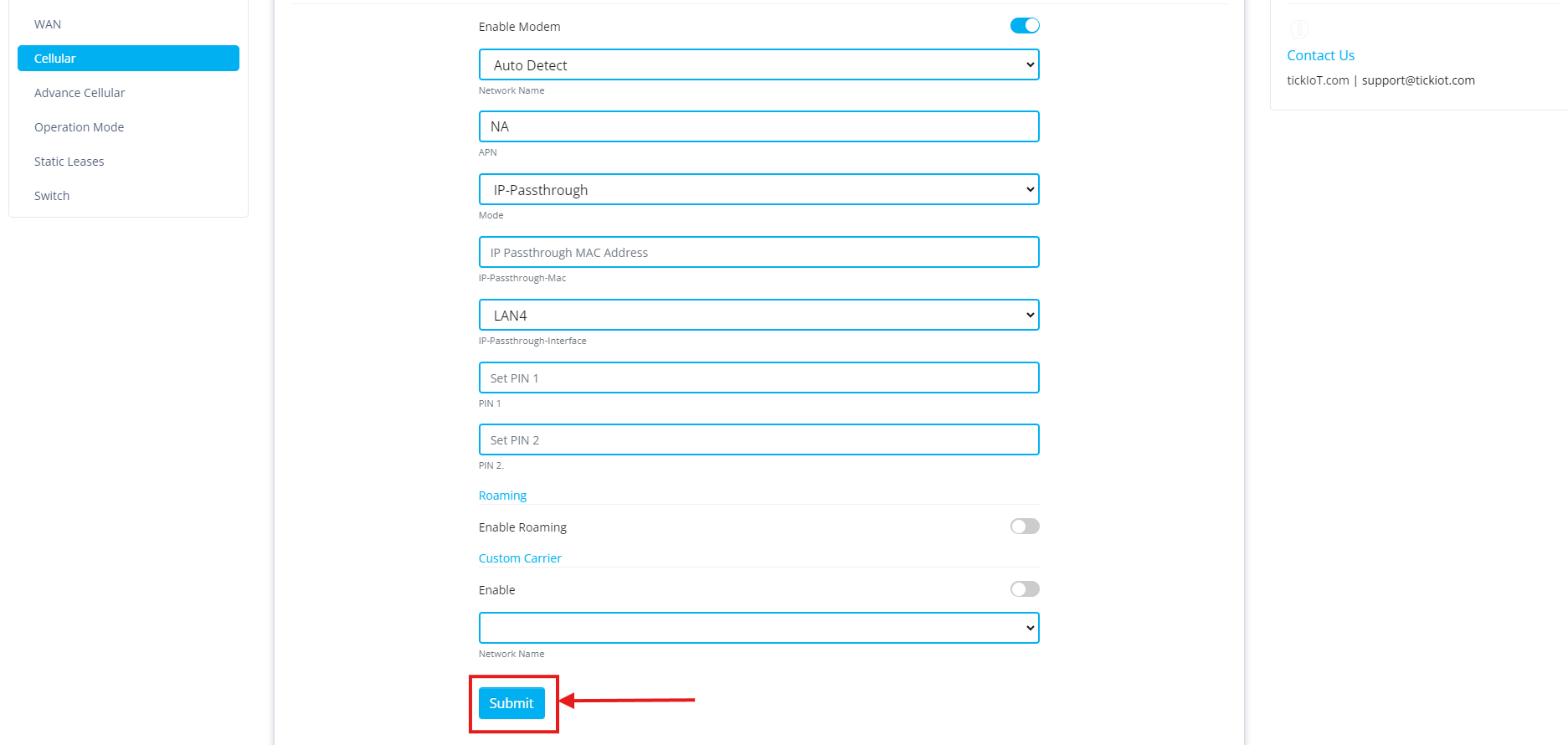
9. After clicking on Submit button and saving all your changes you can power cycle the device for better result, And For optimal performance, please power cycle the device whenever you disconnect the LAN cable from the RC500 to your PC or any other device.
Related Articles
How to add Static lease in local web page
1. Open a web browser and enter the URL 192.168.4.1 to access the login page of the RC500 router. 2. If you are logging in for the first time, use the default credentials: Username: celestial Password: hellotickiot 3. Select the Network option to ...How to configure WAN (Static IP) in local UI
To configure a WAN (static IP), please follow the steps below. 1. Open a web browser and enter the URL 192.168.4.1 to access the login page of the RC500 router. 2. If you are logging in for the first time, use the default credentials: o Username: ...How to block or allow IPs in local web page
1. Open a web browser and enter the URL 192.168.4.1 to access the login page of the RC500 router. 2. If you are logging in for the first time, use the default credentials: Username: celestial Password: hellotickiot 3. To access the available Firewall ...How to Add Static lease on RC500
To Add Static lease on the RC500, please follow these steps: 1. Log in to your PhoneMDM account at phonemdm.com. 2. Click the below shown Icon to get into the settings of the required device. 3. After accessing the device configuration settings, ...Reboot the router using Local web page
1. Open a web browser and enter the URL 192.168.4.1 to access the login page of the RC500 router. 2. If you are logging in for the first time, use the default credentials: Username: celestial Password: hellotickiot 3. To access the available system ...