How to set VPN
1. Open a web browser and enter the URL 192.168.4.1 to access the login page of the RC500 router.
2. If you are logging in for the first time, use the default credentials:
- Username: celestial
- Password: hellotickiot
3. To access the available App settings, select the App option.
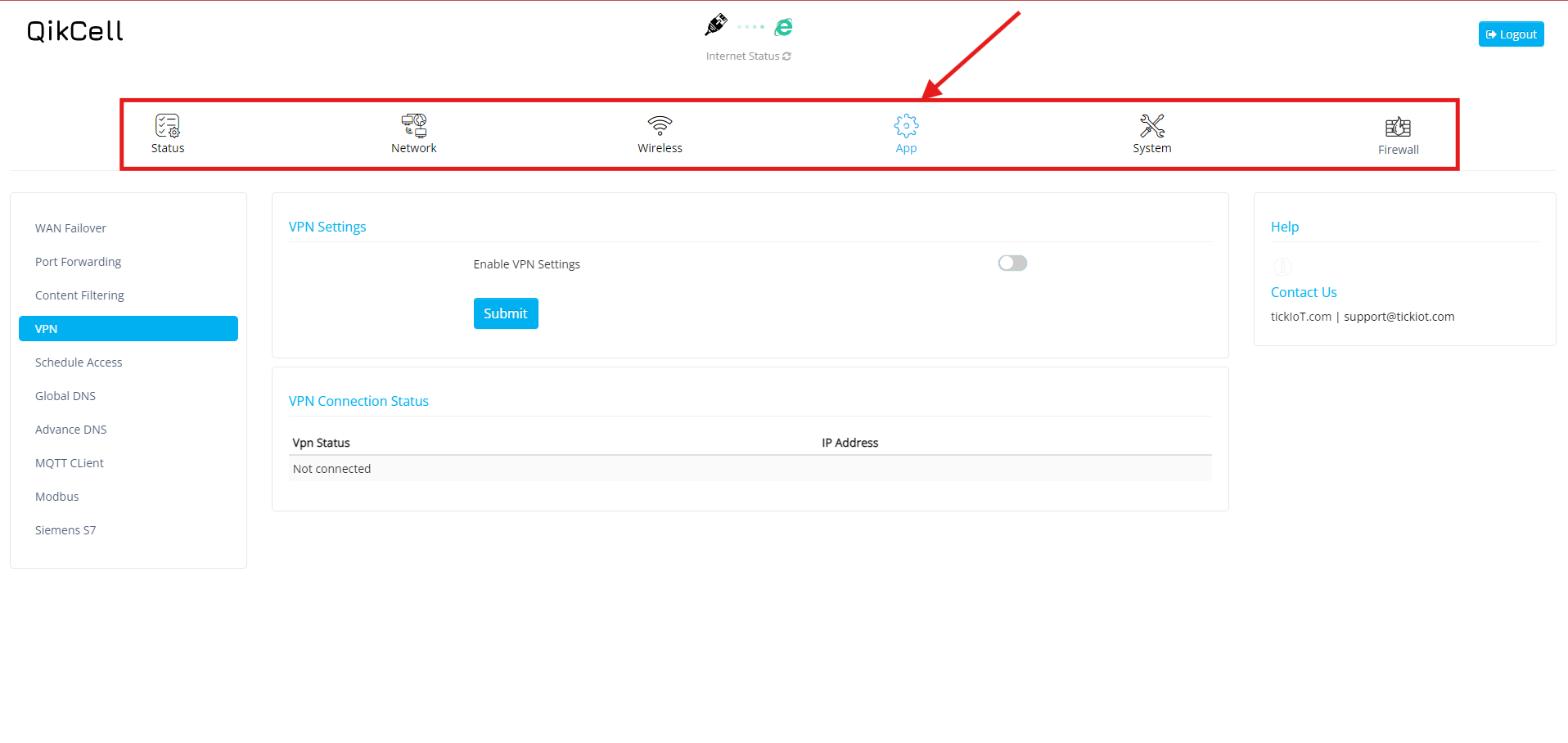
4. Select the VPN option in the App settings.
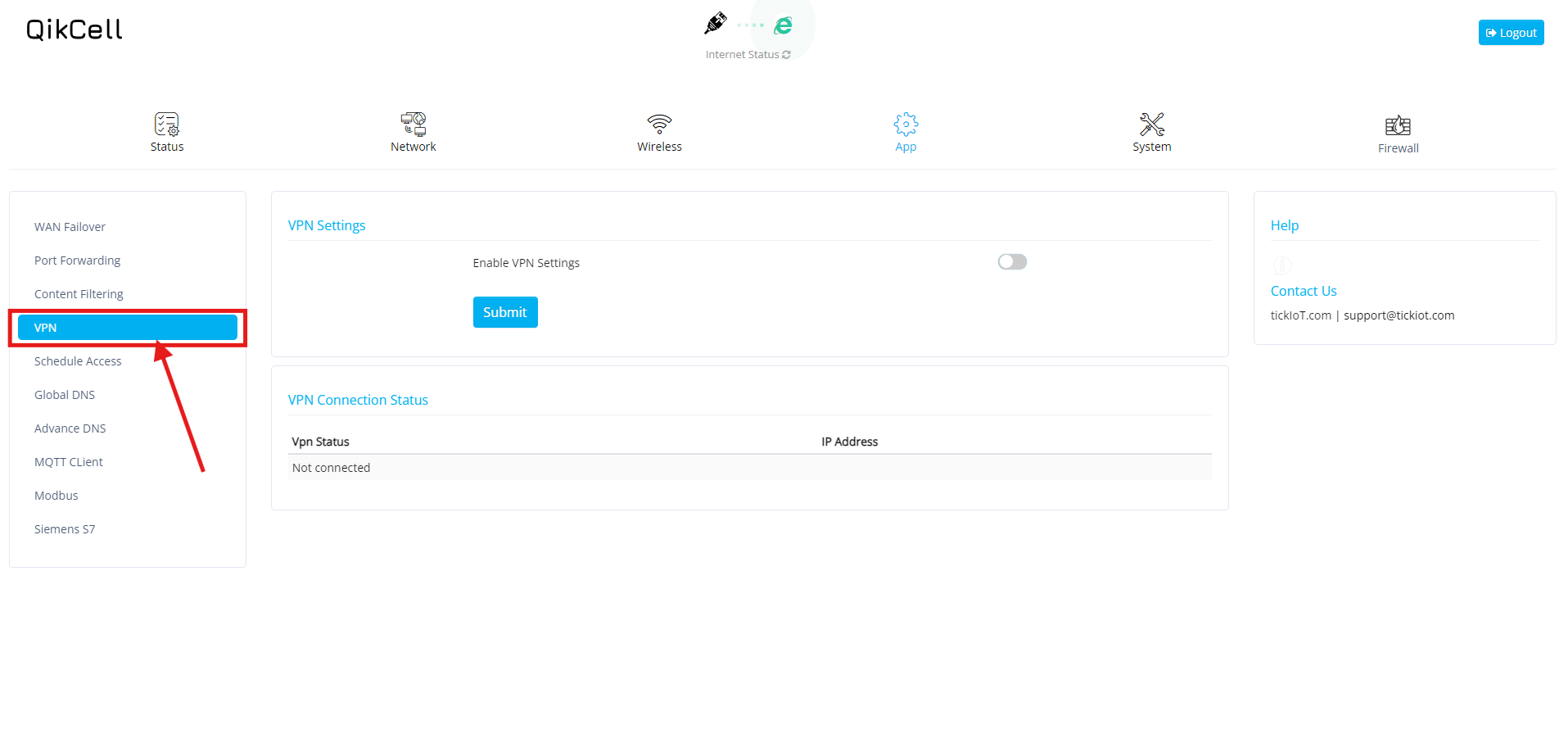
5. On the VPN page, if the VPN Settings option is disabled, click the switch to enable it.
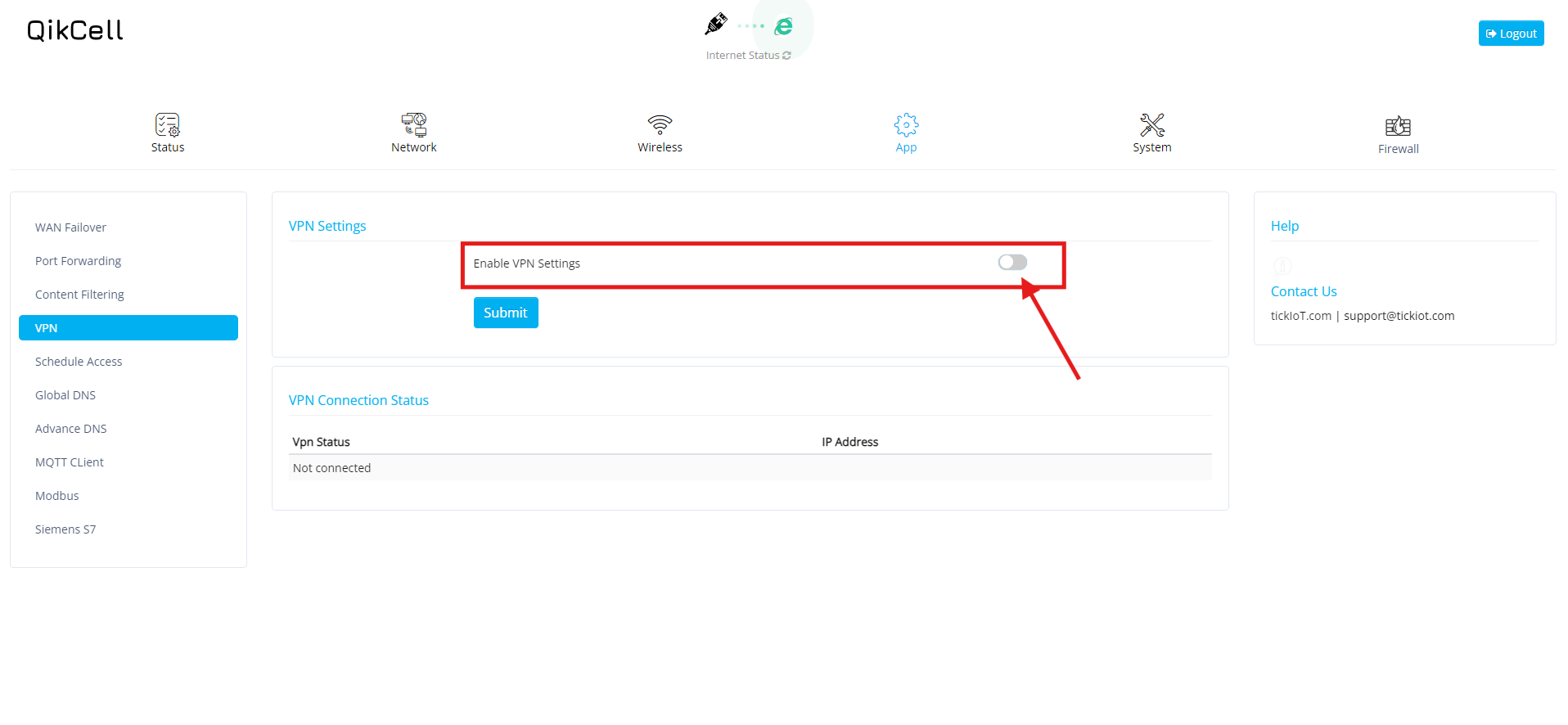
6. After enabling the VPN Settings, complete the following fields:
4. Select the VPN option in the App settings.
5. On the VPN page, if the VPN Settings option is disabled, click the switch to enable it.
6. After enabling the VPN Settings, complete the following fields:
- Select VPN Client: Choose the appropriate VPN client from the dropdown list. For example, select OpenVPN if that’s your preferred client.
- Connection Name: Enter a name for your VPN connection. For instance, you might name it Work_VPN.
- Upload VPN Configuration File: Upload your VPN configuration file, which must be in the .ovpn format.
This ensures that your VPN connection is correctly configured and ready to use.
7. After entering all the required details to set up the VPN, click the Submit button to save the changes, and your VPN will be ready to use.
Related Articles
How to set Guest Network for 2.4GHz/5GHz frequencies
To set the Guest Network for 2.4GHz/5GHz WiFi in the Local UI, please follow these steps: Open a web browser and enter the URL 192.168.4.1 to access the login page of the RC500 router. If you are logging in for the first time, use the default ...How to set the APN settings in RC500
Open a web browser and enter the URL 192.168.4.1 to access the login page of the RC500 router. If you are logging in for the first time, use the default credentials: Username: celestial Password: hellotickiot 3. Select the Network option to access ...Firewall :: Custom Traffic Rules
This section allows you to add custom Firewall Rules and Set Priority. Open Add Rule Add Rule Add Custom IP Enable RuleRC500 – Dual SIM Failover Overvie
This guide explains how the RC500 implements Dual SIM Failover so connectivity continues if the primary mobile network goes down. It documents the exact behavior you should expect on the device and in the cloud portal. Physical Setup SIM-1 (Primary): ...How to Add radio-1 for 2.4GHz band in RC500
To add Radio-1 for the 2.4GHz band on the RC500, please follow these steps: 1. Log in to your PhoneMDM account at phonemdm.com. 2. Click the below shown Icon to get into the settings of the required device. 3. After accessing the device configuration ...