How to change settings in Global DNS
1. Open a web browser and enter the URL 192.168.4.1 to access the login page of the RC500 router.
2. If you are logging in for the first time, use the default credentials:
- Username: celestial
- Password: hellotickiot
3. To access the available App settings, select the App option.
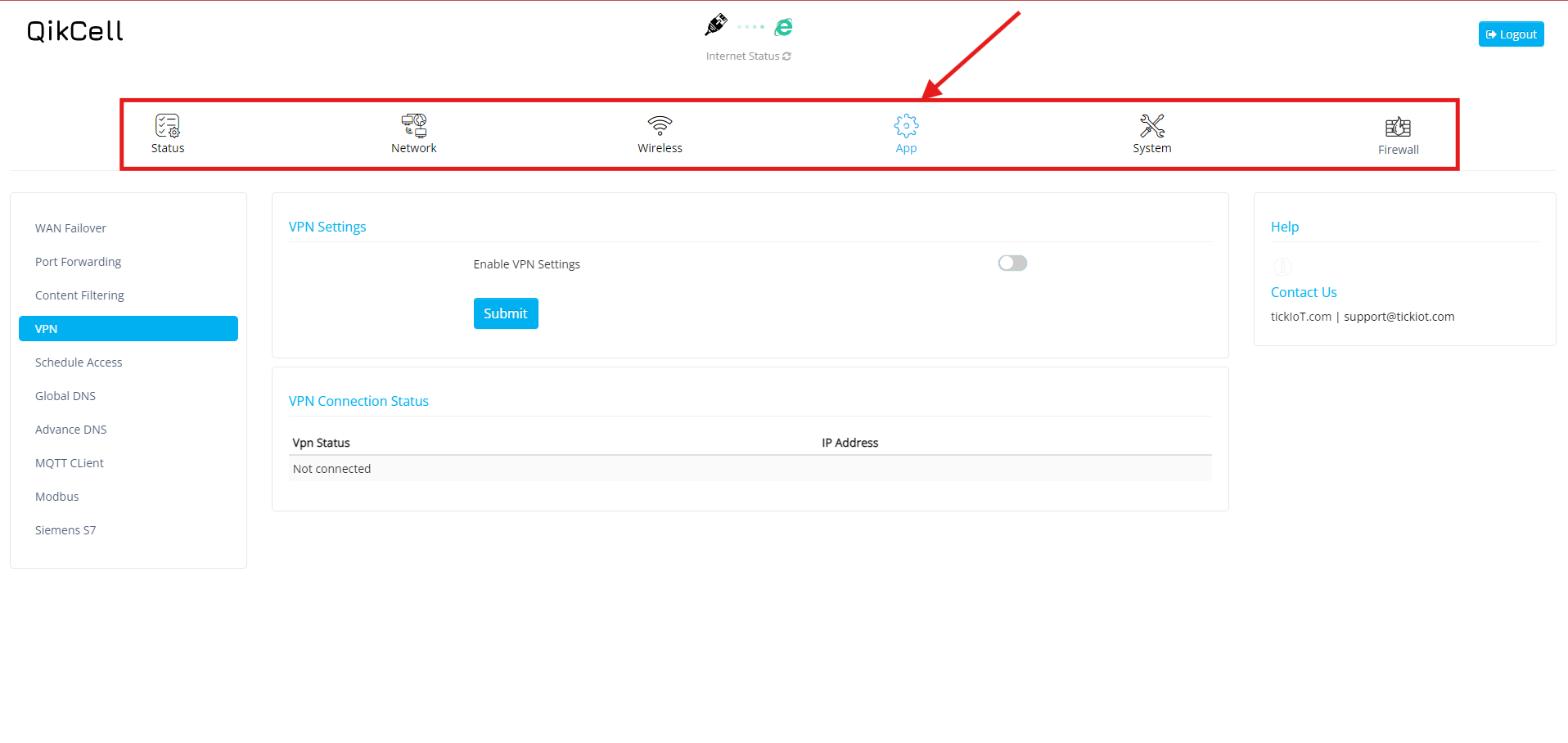
4. Select the Global DNS option in the App Settings.
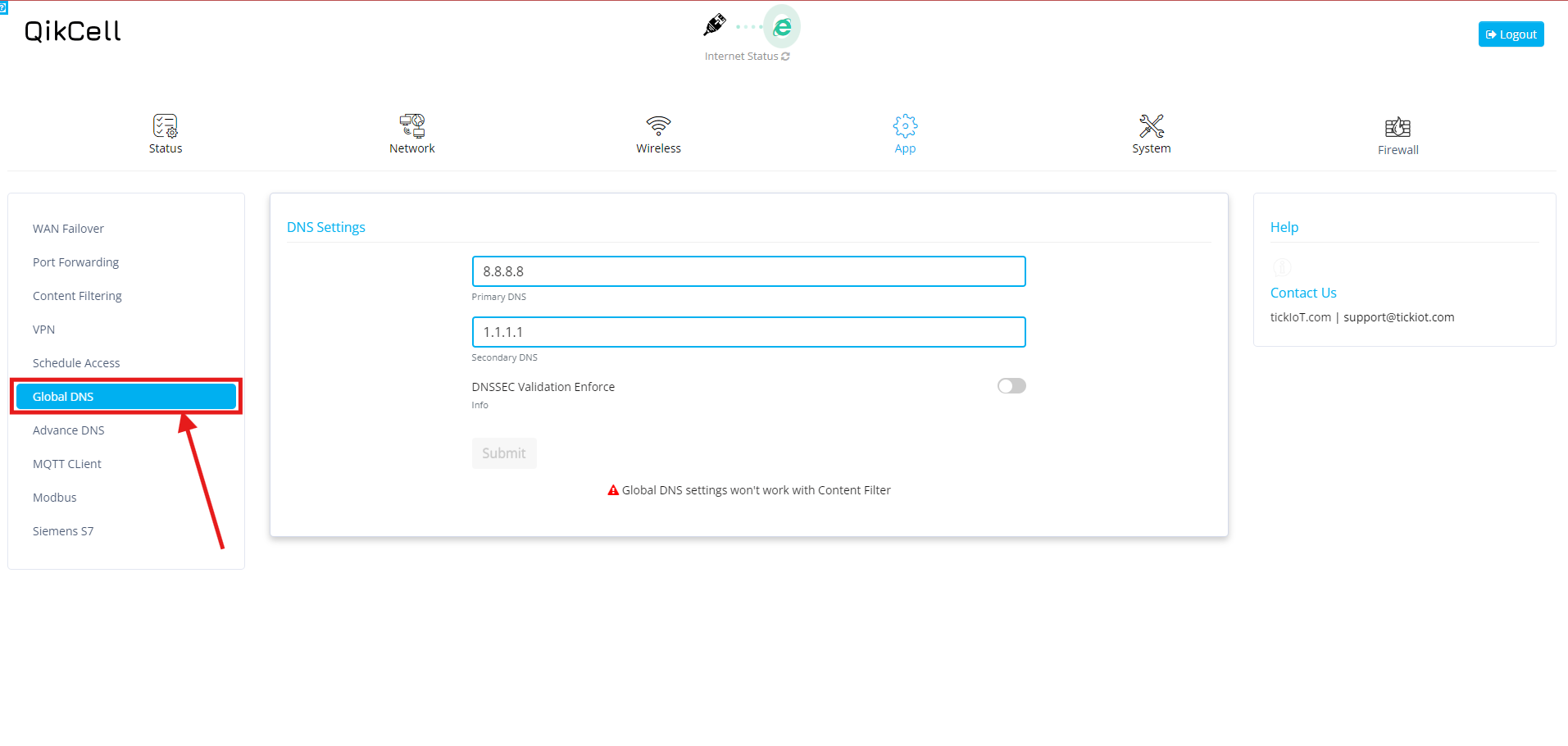
5. On the Global DNS page, you'll find the following options: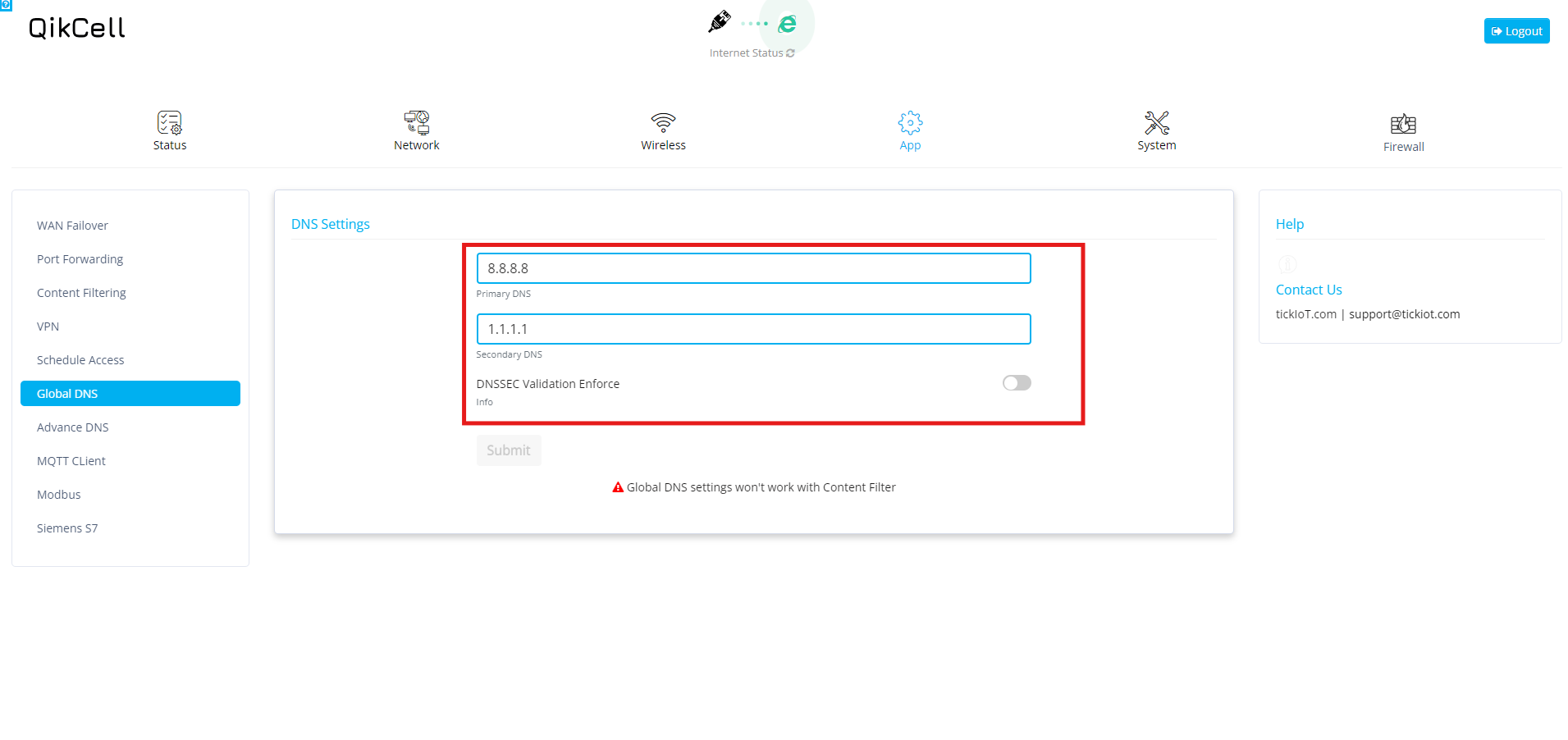
6. After entering all the details in the Global DNS settings, click the Submit button to save your changes. Your Global DNS configuration is now ready to use.
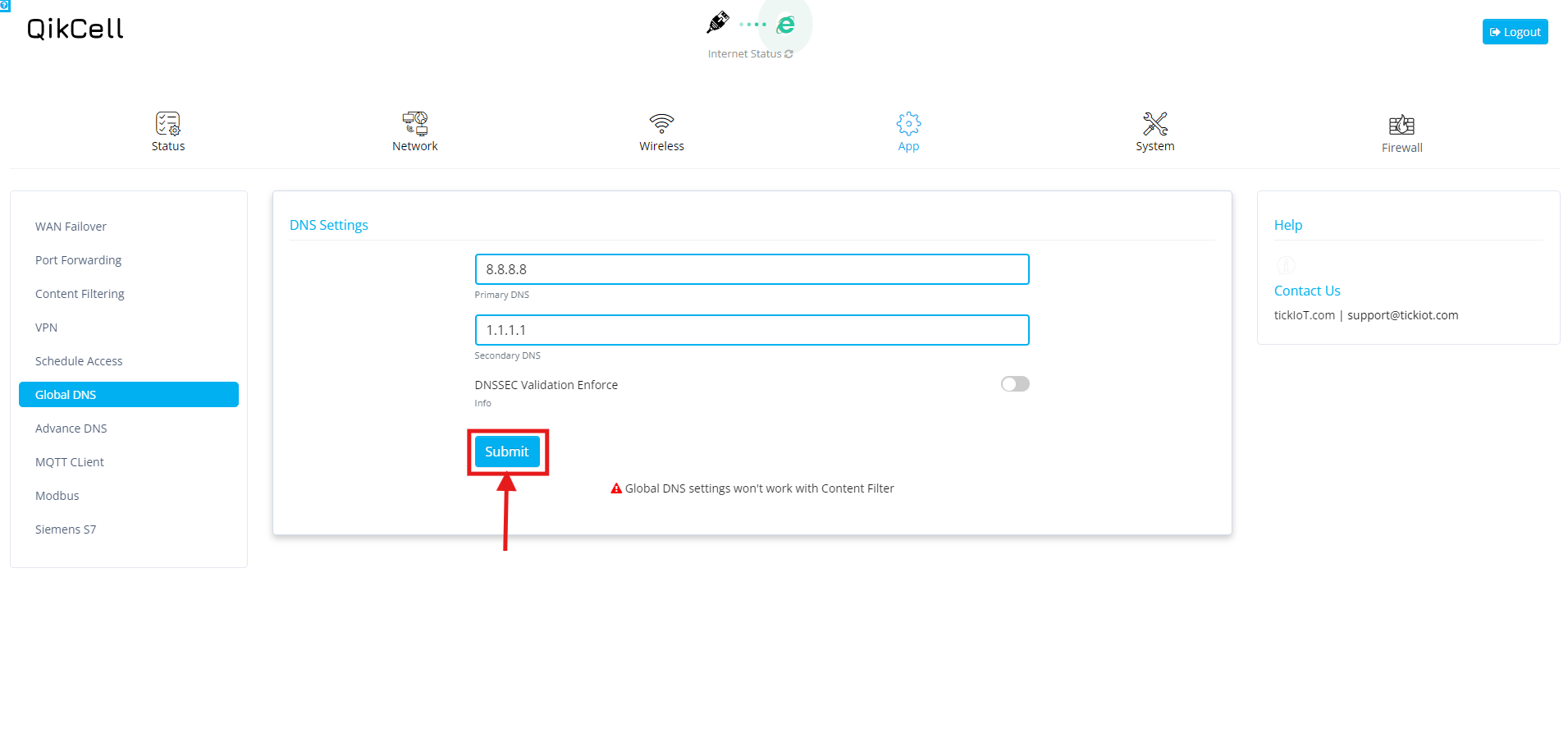
4. Select the Global DNS option in the App Settings.
5. On the Global DNS page, you'll find the following options:
- Primary DNS: Enter the IP address of the primary DNS server. For example, you might use 8.8.8.8 for Google’s DNS.
- Secondary DNS: Input the IP address of the secondary DNS server, which acts as a backup. For instance, you could use 1.1.1.1.
- DNSSEC Validation Enforce Switch: Toggle this switch to enable or disable DNSSEC validation. Enabling it ensures that DNS queries are authenticated, providing an additional layer of security.
6. After entering all the details in the Global DNS settings, click the Submit button to save your changes. Your Global DNS configuration is now ready to use.
Related Articles
How to change settings of RC500 on PhoneMDM
To change the settings of the RC500 in PhoneMDM, please follow the steps outlined below: Click on the Settings option available for the added RC500 router in PhoneMDM to be redirected to the RC500 router's settings page. On the Settings page, you ...Change the Password of the Device using Local web page
1. Open a web browser and enter the URL 192.168.4.1 to access the login page of the RC500 router. 2. If you are logging in for the first time, use the default credentials: Username: celestial Password: hellotickiot 3. To access the available system ...How to change the Username and Password in Local Web page on RC500 device
To change the Local Web page of RC500 please follow the steps below: 1. Log in to your PhoneMDM account at phonemdm.com. 2. Click the below shown Icon to get into the settings of the required device. 3. After accessing the device configuration ...How to set the APN settings in RC500
Open a web browser and enter the URL 192.168.4.1 to access the login page of the RC500 router. If you are logging in for the first time, use the default credentials: Username: celestial Password: hellotickiot 3. Select the Network option to access ...How to Add Port Forwarding in PhoneMDM
1. Log in to your PhoneMDM account at phonemdm.com. 2. Click the below shown Icon to get into the settings of the required device. 3.Once you have accessed the device configuration settings, navigate to the 'Apps' section to manage and configure the ...