How to change settings of Power LED in local web page
To modify the Power LED settings via the local web interface, follow these steps:
- Open your web browser and navigate to the following URL:
192.168.1.8. - If this is your first time logging in, enter the default credentials:
- Username: celestial
- Password: hellotickiot
3. Click on the Phone option to access the available phone settings.
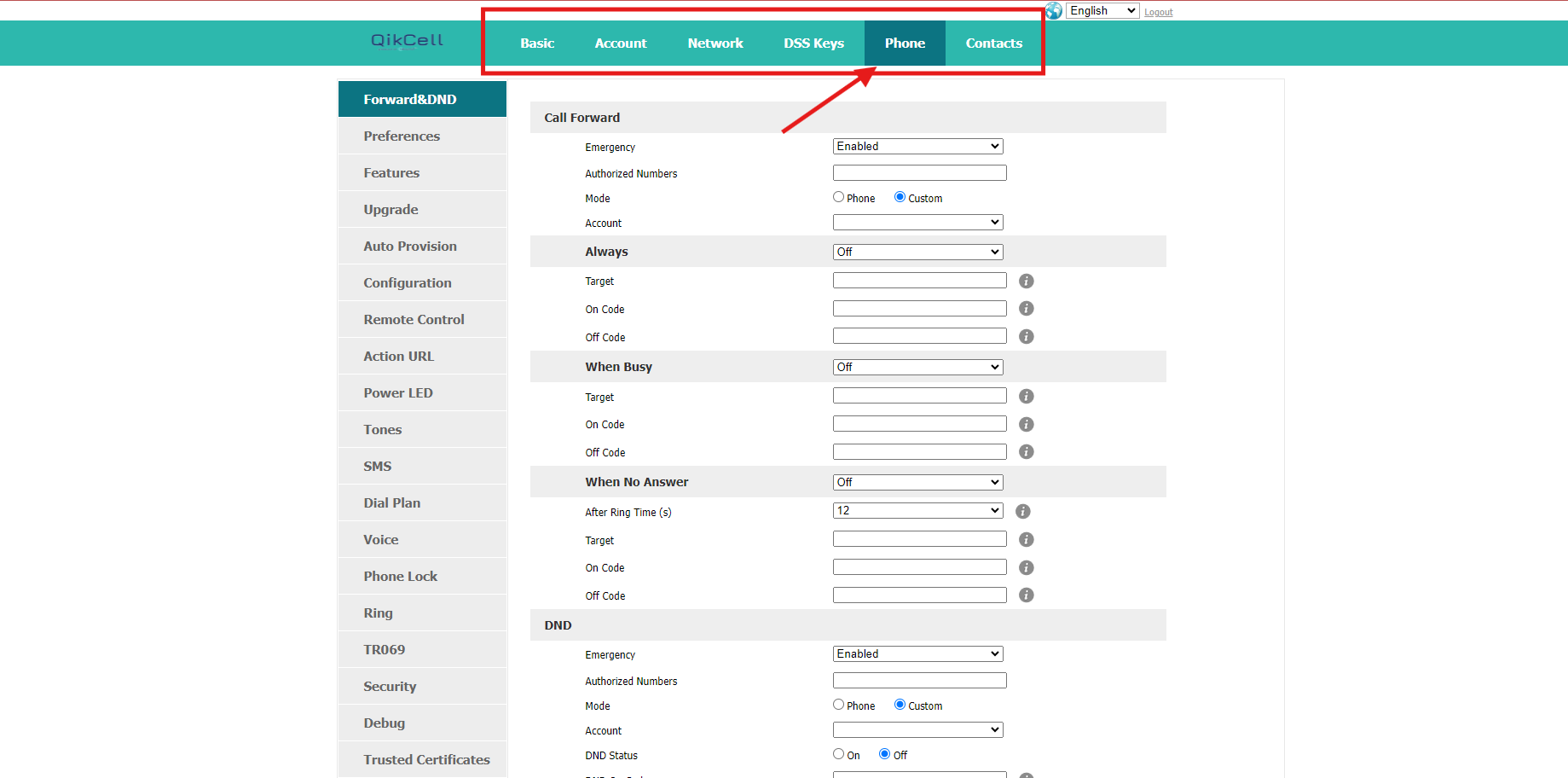
4. Once you've accessed the Phone settings, select the Power LED option as displayed in the image below.
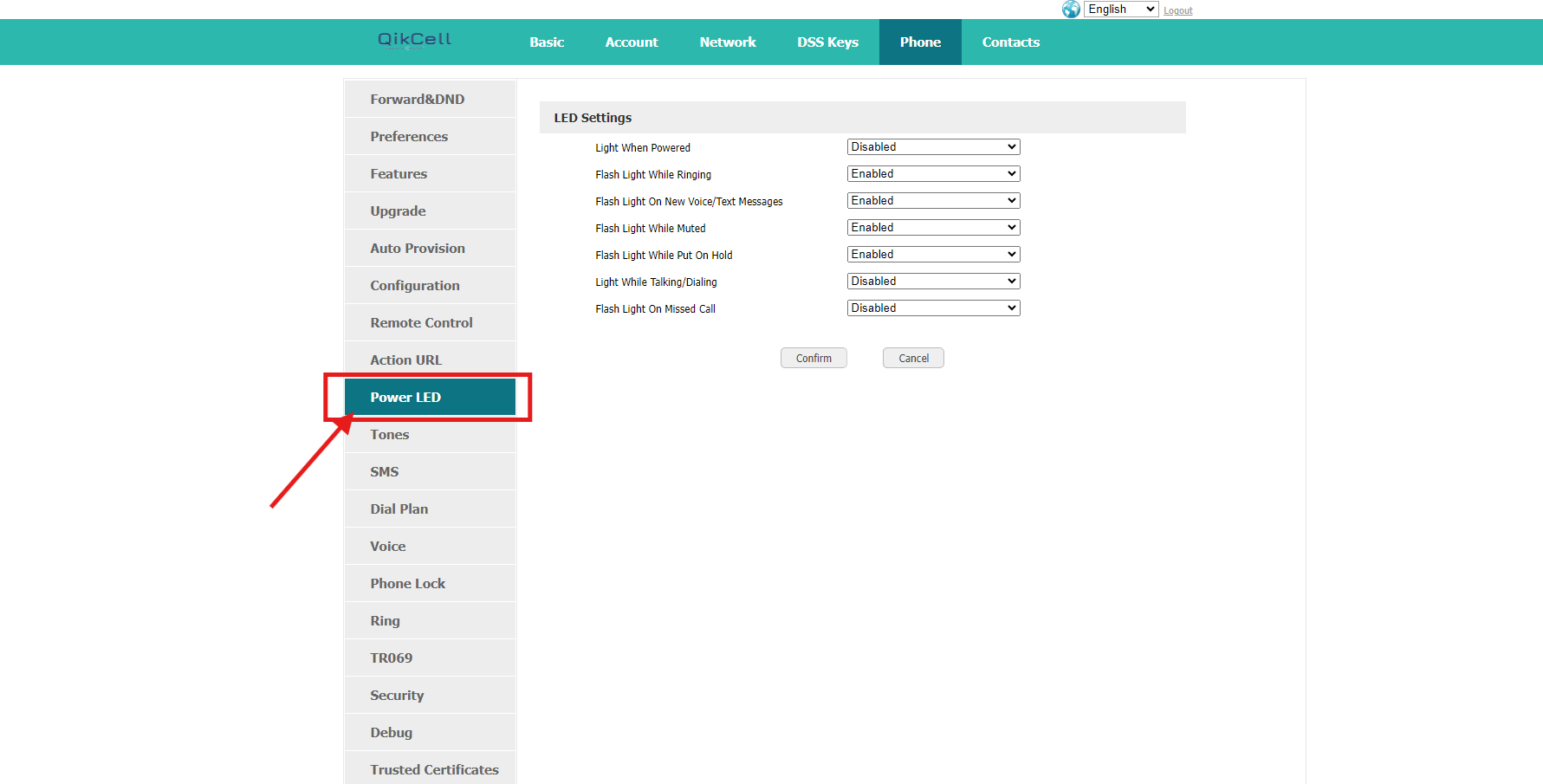
5. In the Power LED settings, you can configure the following options:
4. Once you've accessed the Phone settings, select the Power LED option as displayed in the image below.
5. In the Power LED settings, you can configure the following options:
- Light When Powered: Enable or disable the LED when the device is powered on.
- Flash Light While Ringing: Enable or disable the LED flashing when an incoming call rings.
- Flash Light on New Voice/Text Messages: Enable or disable the LED flashing for new voice or text messages.
- Flash Light While Muted: Enable or disable the LED flashing when the device is muted.
- Flash Light While Put on Hold: Enable or disable the LED flashing when a call is on hold.
- Light While Talking/Dialing: Enable or disable the LED during active calls or dialing.
- Flash Light on Missed Call: Enable or disable the LED flashing for missed calls.
6. Once you have made the desired adjustments in the Power LED settings, click Confirm to apply and save your changes.
Related Articles
How to change settings of Power LED.
1. Log in to your PhoneMDM account at phonemdm.com. 2. Click the below shown Icon to get into the settings of the required device. 3. After accessing the device configuration settings, select the LED option, which is the Ninth section on the left ...How to change the Password of Local web page
Open your web browser and navigate to the following URL: 192.168.1.8. If this is your first time logging in, enter the default credentials: Username: celestial Password: hellotickiot 3. Click on the Phone option to access the available phone ...How to make changes in Local-web-page.
1. Log in to your PhoneMDM account at phonemdm.com. 2. Click the below shown Icon to get into the settings of the required device. 3. After accessing the device configuration settings, select the Local-Web-Page option, which is the Tenth section on ...How to send message using Local web page
Open your web browser and navigate to the following URL: 192.168.1.8. If this is your first time logging in, enter the default credentials: Username: celestial Password: hellotickiot 3. Click on the Phone option to access the available phone ...Quick Start Guide
1. Warranty THE SPECIFICATIONS AND INFORMATION REGARDING THE PRODUCTS IN THIS GUIDE ARE SUBJECT TO CHANGE WITHOUT NOTICE. ALL STATEMENTS, INFORMATION, AND RECOMMENDATIONS IN THIS GUIDE ARE BELIEVED TO BE ACCURATE AND PRESENTED WITHOUT WARRANTY OF ANY ...