How to add Dial Plan / Dial Rule logic to outgoing calls
1. Log in to your PhoneMDM account at phonemdm.com.
2. Click the below shown Icon to get into the settings of the required device.
3. After accessing the device configuration settings; Click on SIP--> Dial Plan
4. Here you can set multiple dial rules per line
Syntax
- FXS1|<9:>x.|ALLOW
- Explanation FXS1/FXS2|<commands_below>|ALLOW/DENY
It can add a Prefix to Matched Numbers and remove Digits by setting Dial Cuts.
a. '0 1 2 3 4 5 6 7 8 9 * #' : Legal characters.
b. 'x' : Lowercase letter x stands for one legal character.
c. '[sequence]' :To match one character from a sequence. For
example:[0-9]:match one digit from 0 to 9;[23-5*]:match one character
from 2 or 3 or 4 or 5 or *.
d. 'x.' : Match to x,xx,xxx,xxxx, ... ; For example?01.'can match'0'?01'?011'?011111?.
e. '<'dialed':'substituted'>' : Replace dialed with substituted.
For example?'<#:23%>xx<#:23%>',input is '#56#',output is
'23%5623%'
f. 'x,y' : Make outside dial tone after dialing 'x', stop until dialing character 'y'. For example:
'<5,:><:241333>8101', input is '58101',output is
'2413338101'. Besides telephone input 5 will have a dial tone, dial 8
after stopping at.
f. 'T' : Set delay time. After 2 seconds, the phone will set aside a valid number. e.g FXS1|<9:>x.T2|ALLOW
5. Now Save
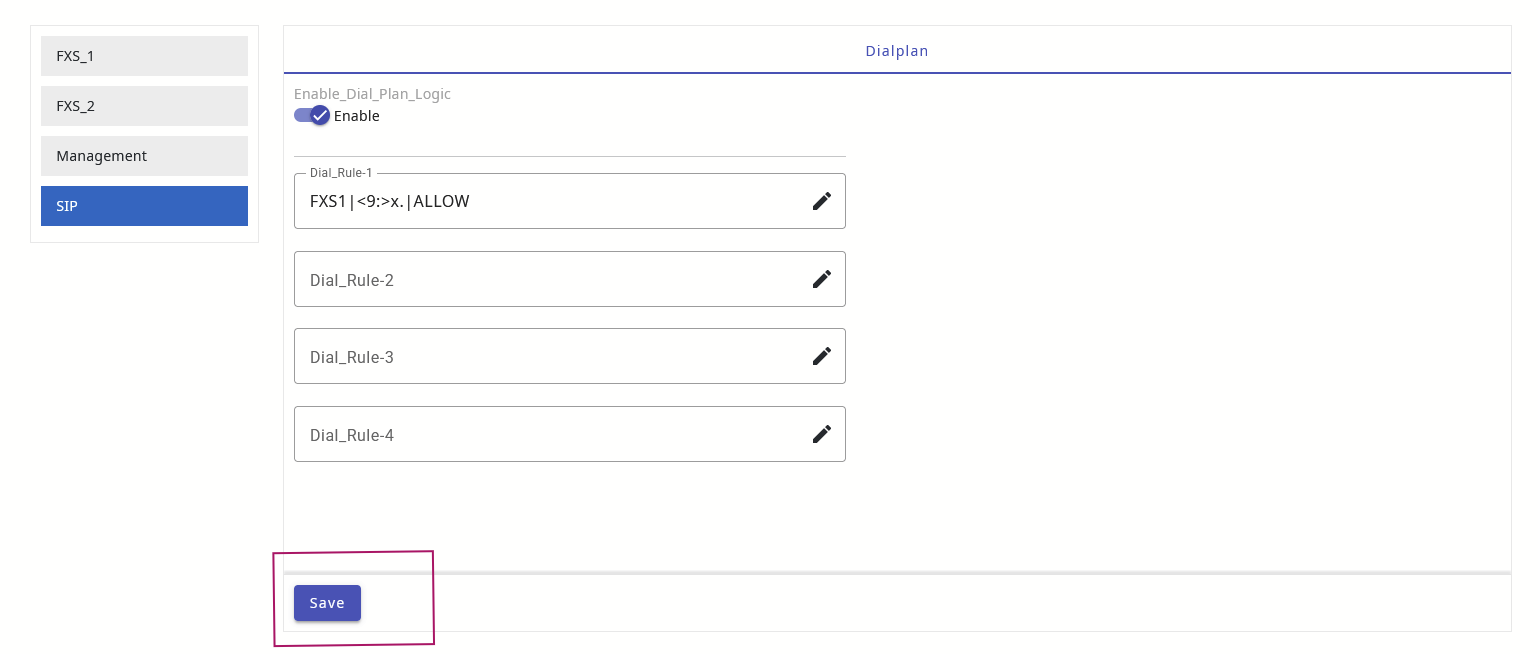
6. You can resend config if needed
Related Articles
How to add Dial Plan / Dial Rule logic to outgoing calls using Local UI
To configure the Dial Rule Settings in the RCVx3 device, please follow the steps outlined below. 1. Open a web browser and enter the URL of the RCVx3 device: 192.168.3.1. 2. If you are logging in for the first time, use the default credentials: ...How to change settings in Speed dial on FXS_1/ FXS_2 in RCVx3 device
1. Log in to your PhoneMDM account at phonemdm.com. 2. Click the below shown Icon to get into the settings of the required device. 3. After accessing the device configuration settings, select the FXS_1 or FXS_2 option, which is the first and second ...How to Add RCVx3 to PhoneMDM
To add RCVx3 device to your MDM system, please follow these steps: Access the MDM Website: Open your web browser and enter the URL(https://phonemdm.com) for the PhoneMDM website. The login page will be displayed. Log In to PhoneMDM: Enter your valid ...Auto dial number when off-hook (hotline/warm hotline) in FXS1/ FXS2
To configure the Hot Line Settings in the RCVx3 device, please follow the steps outlined below. 1. Open a web browser and enter the URL of the RCVx3 device: 192.168.3.1. 2. If you are logging in for the first time, use the default credentials: ...How to configure FXS1/FXS2 SIP Account settings using Local UI
To configure the SIP Account Settings in the RCVx3 device, please follow the steps outlined below. 1. Open a web browser and enter the URL of the RCVx3 device: 192.168.3.1. 2. If you are logging in for the first time, use the default credentials: ...