How to Disable the DHCP in LAN settings.
To Disable the DHCP in Local web page, please follow the steps below:
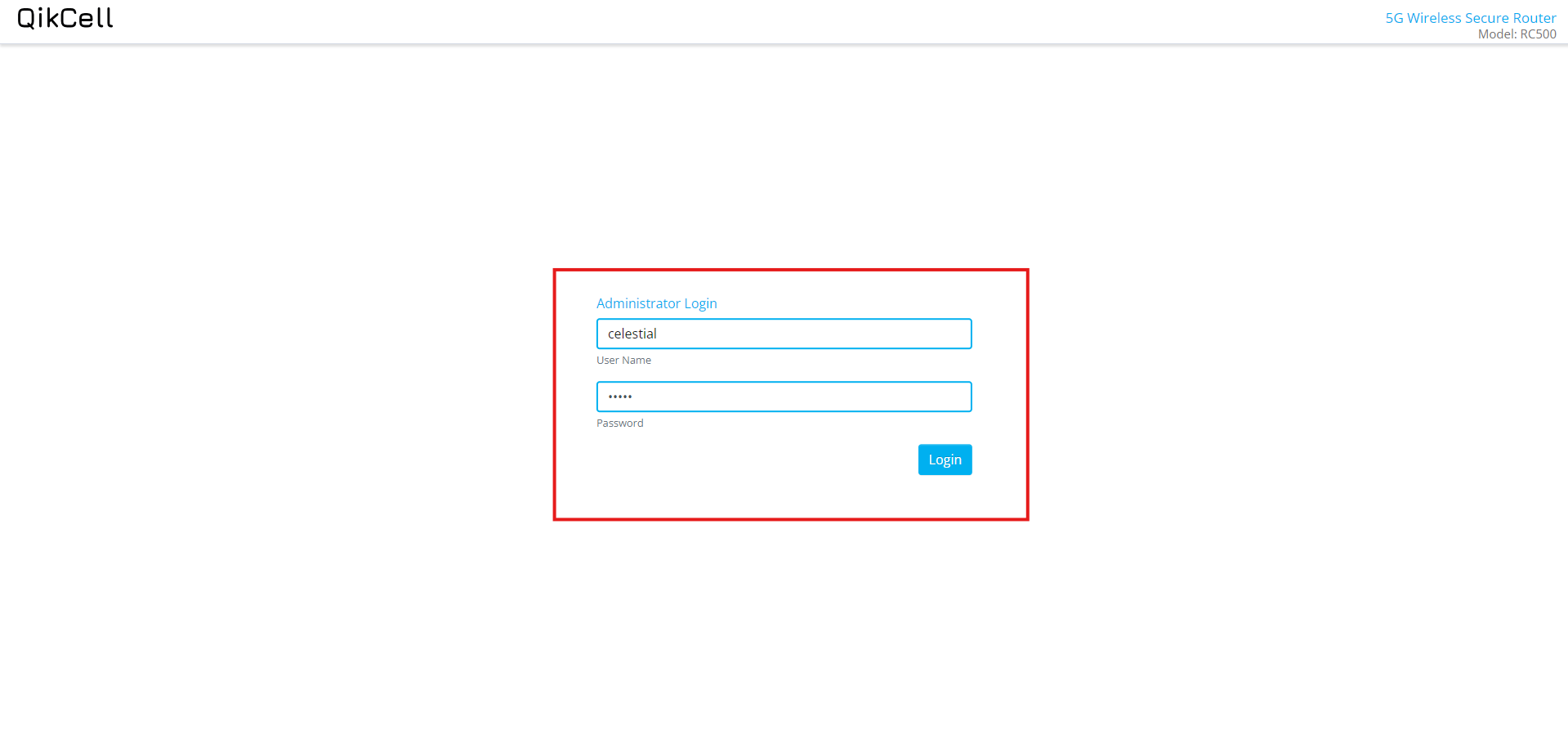
3. Select the Network option to access the available network settings.
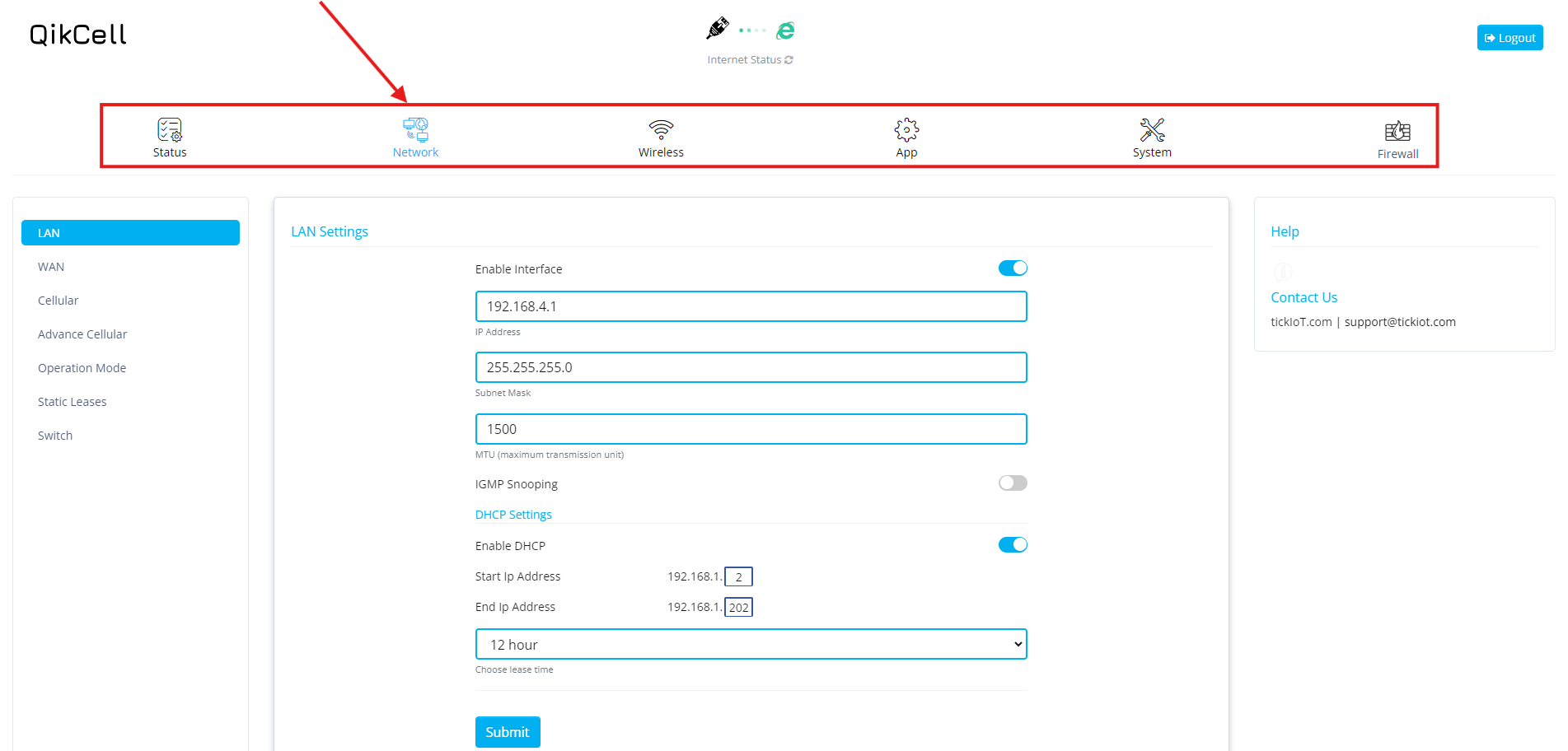
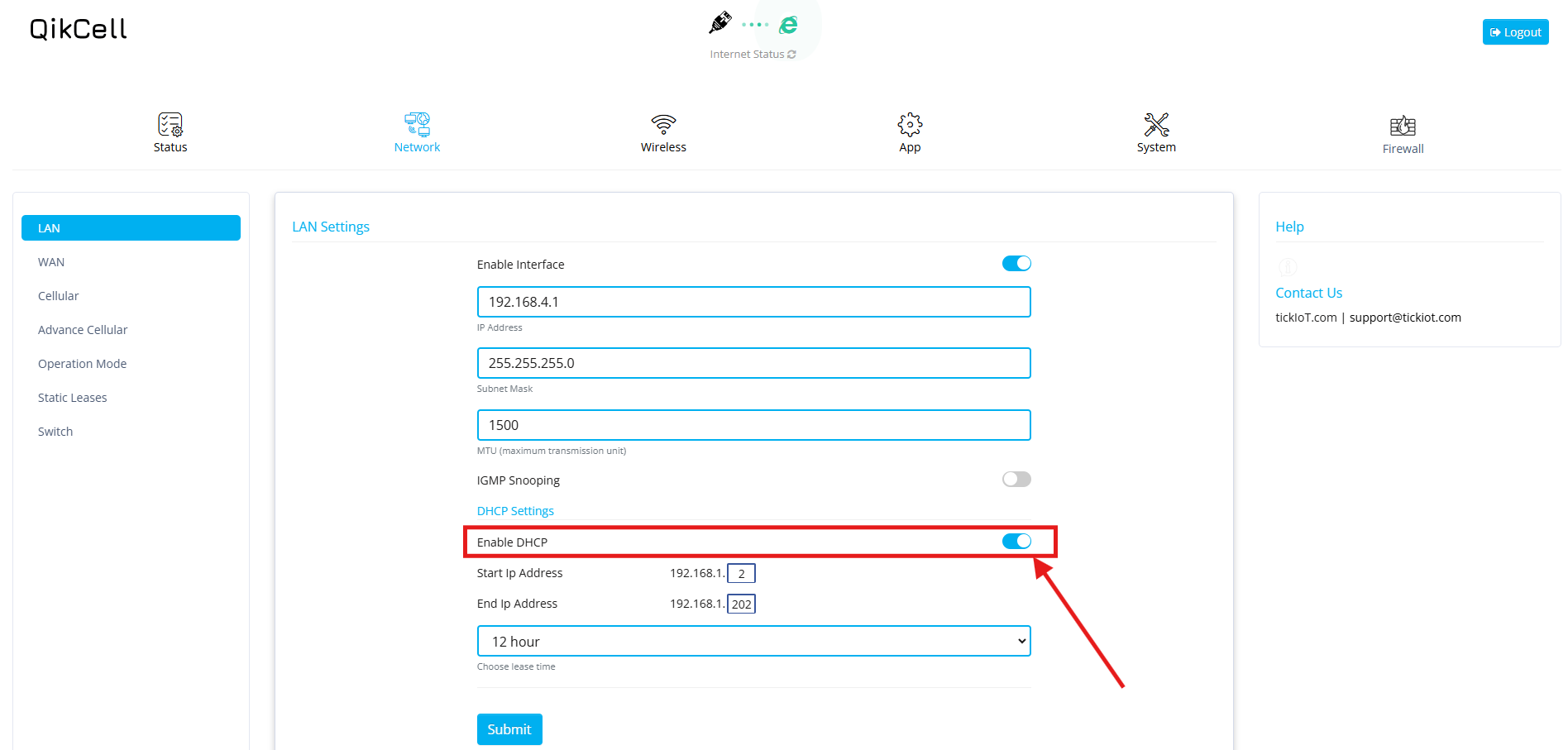
1. Open a web browser and enter the URL 192.168.4.1 to access the login page of the RC500 router.
2. If you are logging in for the first time, use the default credentials:
- Username: celestial
- Password: hellotickiot
3. Select the Network option to access the available network settings.
4. In the Network section, select the LAN option to access LAN settings.
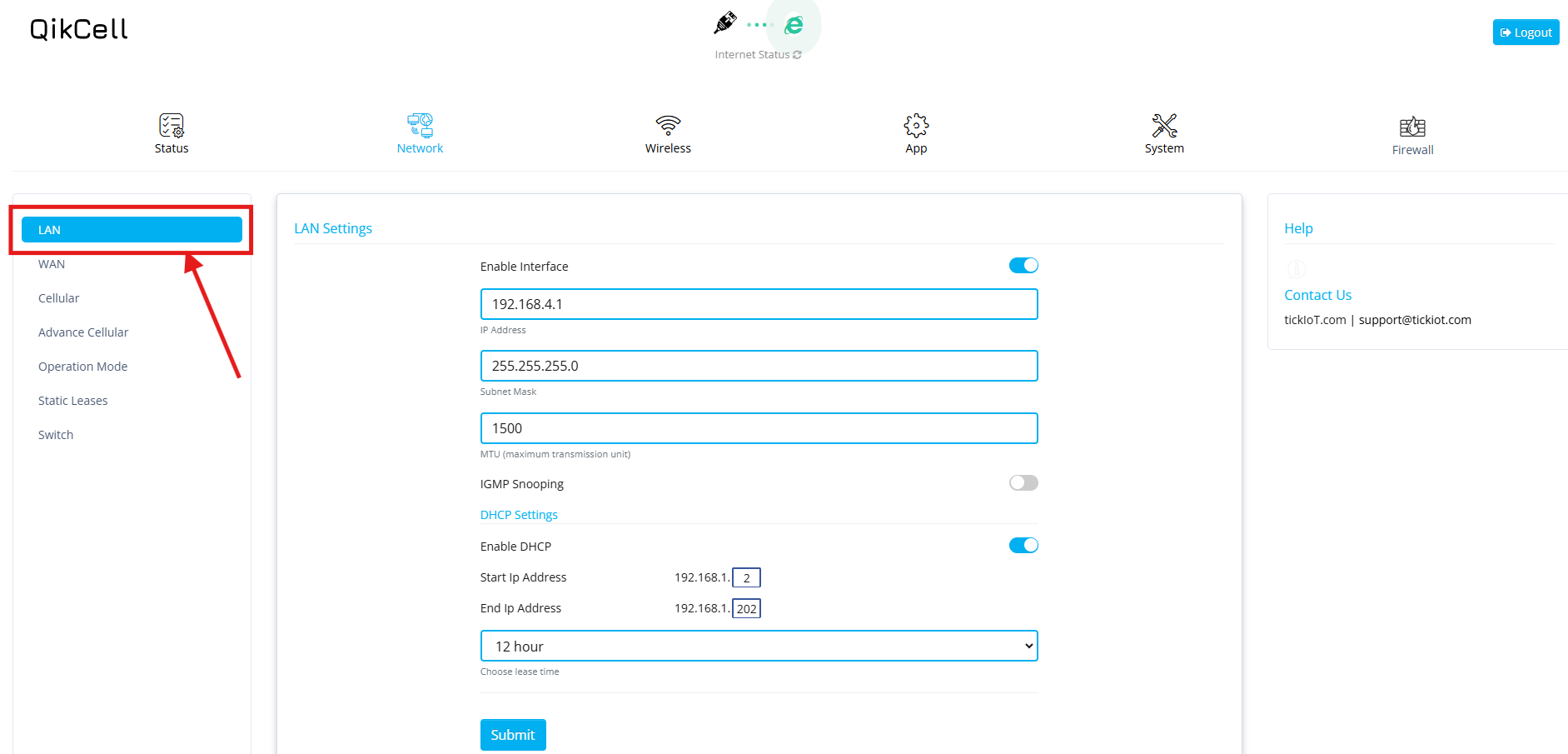
5. In LAN settings, there is a switch labeled Enable/Disable DHCP. If DHCP is currently enabled and you wish to disable it, simply click on the Disable switch, as shown in the image below.
6. Once DHCP is disabled, click the Submit button to apply the changes. The router will automatically reboot for 10 seconds, after which the changes will be successfully saved.
Related Articles
How to change settings of RC500 on PhoneMDM
To change the settings of the RC500 in PhoneMDM, please follow the steps outlined below: Click on the Settings option available for the added RC500 router in PhoneMDM to be redirected to the RC500 router's settings page. On the Settings page, you ...How to Enable or Disable the LAN ports on RC500
To enable or disable the LAN ports on the RC500 device, please follow these steps: 1. Log in to your PhoneMDM account at phonemdm.com. 2. Click the below shown Icon to get into the settings of the required device. 3. After accessing the device ...How to Enable or Disable LAN port connection in local web page
To Enable or Disable the LAN port connection in Local web page, please follow the steps below: 1. Open a web browser and enter the URL 192.168.4.1 to access the login page of the RC500 router. 2. If you are logging in for the first time, use the ...How to makes Changes in LAN connection in RC500 device
To make changes in your LAN connection on your RC500 device, please follow the steps below: 1. Log in to your PhoneMDM account at phonemdm.com. 2. Click the below shown Icon to get into the settings of the required device. 3. After accessing the ...How to Enable or Disable the WAN connection in RC500
To Enable or Disable the WAN connection on your RC500 router please follow the steps below: 1. Log in to your PhoneMDM account at phonemdm.com. 2. Click the below shown Icon to get into the settings of the required device. 3. After accessing the ...